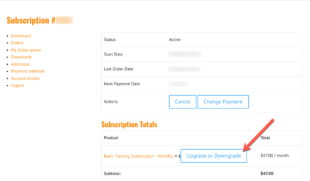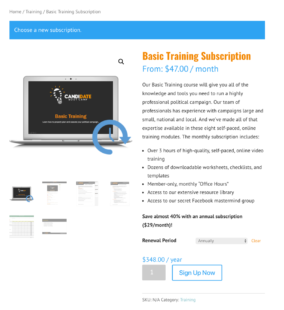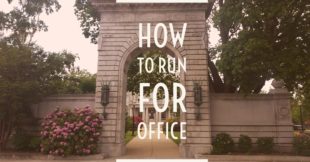You can upgrade from a Limited (Monthly) subscription to a Complete (Annual) subscription at any time. Any payments you’ve made will be prorated against the new subscription.
Step One – Navigate to the My Accounts Page
Click the My Account link in the menu to access your account page.
Step Two – Access Your Subscriptions
On your account page, you will see a link to your active subscriptions. Click on the My Subscriptions link.
Step Three – Click Upgrade/Downgrade Button
On your subscription details page, click on the Upgrade/Downgrade button.
Step Four – Choose a New Subscription
On the product page, select “Annual” as the renewal period and then click “Sign Up Now.” NOTE: The price displayed on this page is the list price. Your prorated price will appear in the shopping cart on the next page.
Step Five – Complete Checkout
Click on the “View Cart” button to complete your checkout and upgrade your subscription.